My Experience Switching from Windows to Mac OS
Table of Contents
I’ve never used Mac. I’ve used Linux and I’ve mostly been on Windows due to my job. And even at home, I’ve used almost all versions of Windows released till date. From Windows 95 till Windows 11, including Windows Me and the Windows XP Media Centre edition!
And while I was typing that sentence, I just realized its been a whooping 23-year computing journey with Windows!
The Pain with Windows #
On desktops, using Windows has been OK since I’ve used it mainly for gaming. Windows 11 has been a much better experience compared to previous Windows versions, but when it comes to laptops, where I use it for productivity tasks, the experience seems to deteriorate in exponential proportion to the number of months since purchase date!
With every wave of update that Microsoft pushes, Windows gets slow and sluggish, especially on laptops! And this is an epidemic! I’ve used ASUS, HP and Dell, and the experience with Windows after updates has been the same. The state of hardware on these laptops also seems to deteriorate. So the pain has been from both hardware and the OS. Just google this “windows slow after update.”
Switching from Windows to Mac OS #
After some Googling and YouTubing, I finally decided to check out the Apple MacBook Air M1. My exposure to the Mac OS has been limited - I only used it for about 15 or 20 mins many years ago on my friend’s MacBook Pro 2014 to check my email, and I still remember that experience - it was amazing!
So after reading reviews and watching videos, all of which were glowing, I made up my mind to pick up the MacBook Air M1. And honestly, I never thought I’d be so glad to switch from Windows to Mac OS! I’ve blown away by what this little machine with just 8GB of RAM is able to do while consuming less than half the energy! And since this is my first time ever using a Mac as an OS for productivity and maintaining this website, the following are what I discovered with Mac OS.
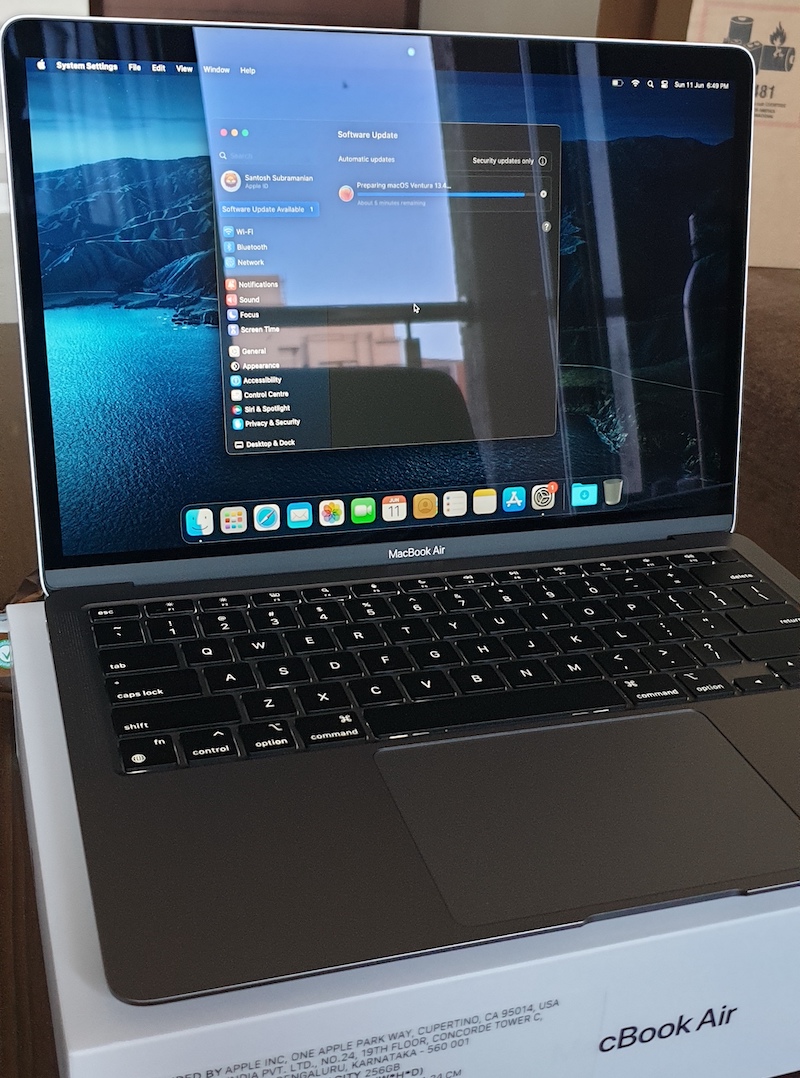
Stuff that’s different on Mac OS #
Using the Mac OS was different from what I was used to doing on Windows for basic tasks.
-
Taking screenshots for example, was different. The shortcut keys I learnt were
Shift + Command + 4for a portion that I want to snip andShift + Command + 3for the entire screen -
There’s no cut and paste on Mac!? This was a surprise since I’m using to moving files from my Downloads folder to their respective folders with a cut and paste. I found this amusing discussion on the Apple forums on this topic. I discovered that I can permanantly move the file from downloads to a folder of my choice by copying as normal using
Command + Cand usingOption + Command + V. -
Stage manager: When I started using this feature, I thought this was a faster way to switch between windows. But then I saw a video on stage manager, and I was blown away by how awesome this window management tool really is. If I take two different applications like Notes and Safari and put their windows on top of each other, Stage Manager bundles these as a “stage” for that activity or project. This is awesome if I want a quick switch between two stages - one where I’m working on writing a blog with Safari and Apple Notes. Another stage with a Finder and VS Code. This is amazing!
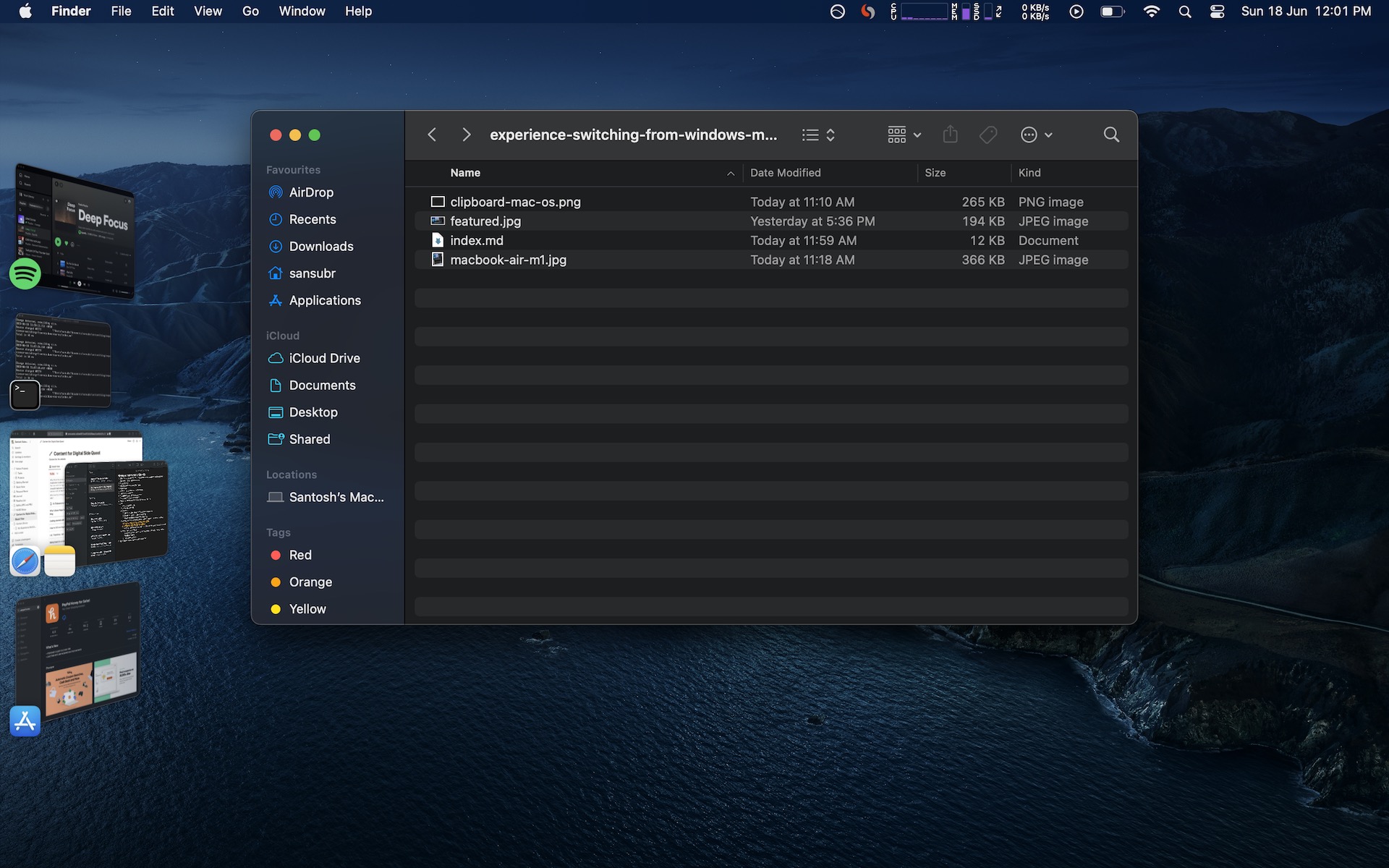
-
Virtual desktops vs full-screen apps: Full screen apps behave differently in Windows. If an app is full screen on Windows, that’s it! Getting to everything else on the OS is a struggle. What I like about the Mac is the ability to add virtual desktops (like in Windows) and switch between them seamlessly - something not possible on Windows. But I graduated when I realised that once I fullscreen an app, it gets its own real-estate and I can switch between other desktops like virtual desktops - so I just use apps in full-screen because they’re way better!
-
Apple Notes: I’ve used Evernote, Microsoft OneNote, Coda and Notion. Evernote and Coda have been slow and don’t even get me started on the monstrosity called Microsoft OneNote. I stumbled upon Apple Notes and found it refreshingly simple and fast! Just what I wanted. To take simple notes and journal stuff, which is what I use notes for predominantly, it works as an amazing app! It also syncs to iCloud so I don’t have to worry about losing this data.
-
Terminal not autocompleting commands: As an avid user of Linux, one thing that has really bugged me is that popular commands like git, and more, don’t autocomplete on the Mac OS terminal. I’m sure there is a fix for this, but I’m yet to find it. If I do, I’ll make sure to write about it.
-
The delete key works like a backspace?: This key is a confusing mess. The delete key on the Mac OS works like the backspace key on standard Windows keyboards. To make it work like the delete key, I found I had to press the fn key + delete key. I still prefer having two keys for forwards or backwards delete. Maybe I’ll get used to this.
-
Pressing the Enter key doesn’t open anything: Just when I thought I couldn’t be surprised, I found selecting a file and pressing the Enter key selected the text and was waiting for me to type on my keyboard. Basically, the Enter key on a Mac OS worked like the F2 key on Windows; which I would use to rename a file. So Enter allows me to rename a file. How do I open a file? By double tapping on it with the trackpad.
-
Is this how applications are installed?: I downloaded Firefox because that’s my daily driver and all I had to do was drag and drop it into the applications folder. What lol? It doesn’t work like this on Windows - you need to run an installer, press next 10 times and wait till your app is installed to press the Finish button. But how does it matter as long as I get to enjoy the Firefox I love, right? That was until I met Safari.
-
Safari: I used this browser on Windows, and it is shit - it reminds me of Internet Explorer. But on Mac OS, it is a different beast altogether. Amazingly optimised for Apple Silicon, Safari works amazingly fast and well on Mac and has become my daily driver on my MacBook. On my Windows PC, I still use Firefox. But before I could fall in love with Safari, I had the following gripes:
- Show full website URL is not enabled by default. This needs to be set.
- When I hover over links on a website, usually, I can see what the full link is. But this is disabled by default on Safari. Why Apple, why? I enabled this from Safari > View > Show status bar.
- Extensions: These are what makes a browser amazing. The first thing I always do with a new browser is install an Adblocker extension.
- 1Blocker - I found this when I searched for an Ad blocker. This one didn’t block YouTube ads or Google Ads. Uninstalled!
- Ghostery - Why didn’t I find this before? This is my go-to extension for ad block and it seems to block everything including ads that play on YouTube every 3 mins these days. Win!
- Honey - I added for coupons and rewards when shopping. I noticed this was consuming over 700 MB+ RAM. So I uninstalled this.
- An issue I faced on Safari is when I opened a new tab, the cursor wasn’t ready on the address bar. This seems like an on and off issue with people solving this with different fixes - what worked for me is exiting out of fullscreen and going back to fullscreen.
- Some natively integrated features from Firefox that I miss are Firefox Relay and Pocket. Other than that, I think Safari is an excellent browser.
- The Dark Reader (Dark Mode) extension is free on Firefox, and paid on Safari 🦆. I haven’t considered using another extension yet.
- What I love about Safari
- Compact tab view - Like the name suggests, this an excellent way to organize tabs and useful for small form-factor laptops like the MacBook Air 13 M1
- The awesome transparency effects on the window are great too!
- Simple tools to enable privacy when browsing is good in comparison to the library-like settings screen on other browsers.
-
No clipboard history natively built into the OS?: Windows + V brings up a clipboard view allowing one to check the history of items copied previously so they can be pasted elsewhere. This is very useful and a feature that is missing on MacOS. Guess what, MacOS has a clipboard, but it stores the latest item you’ve copied. What good is that, Apple?
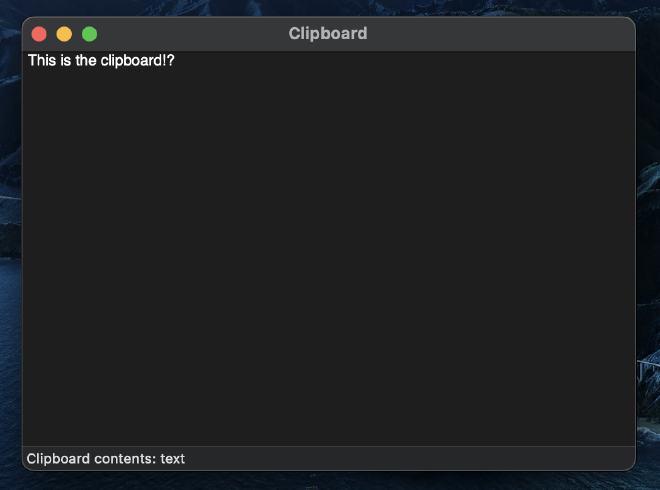
-
The calculator app needs an update. It can calculate but needs a better history implementation like Windows or Linux or Android calculators. The paper tape is OK, but we’re in 2023 and I think it’s high time they updated this app.
-
Touch ID should be on all laptops! It should be easy to unlock a laptop just like a smartphone, and I think having this feature is so convenient in situations when a password is required - even on websites with stored logins - it’s that wonderfully implemented. I love this feature on my Samsung phone and I’m glad the Apple MacBook has it too.
-
Mac OS is insanely well optimised: As a Windows and Linux user, I am pleasantly surprised with the amazing speed and optimization of the Mac OS. It is indeed an awesome achievement that Apple has managed to make Mac OS run on the ARMx64 architecture and optimising all native applications insanely well.
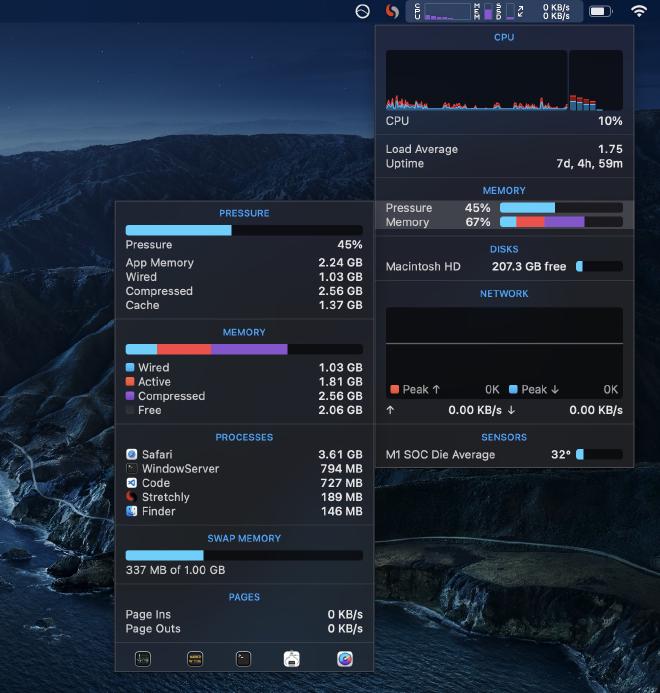
I’m using iStat Menus to monitor system performance.
- Of course, I’m not gaming on this PC. This MacBook Air M1 does everything fantastically. I’m not looking to game on this of course, but seeing that M1 is such a banger of a processor, I may dive into Apple Arcade which I find interesting. What’s not to like about iPad apps running flawlessly on a Mac that I can play with a controller? Will definitely try this out!
The two apps I absolutely need are EyeLeo and Flux. EyeLeo tells me to take a break during regular intervals when using the computer, and Flux adjusts the screen light temperature to mimic natural light based on location and time. These are two amazing apps that you should check out if you aren’t using them already. EyeLeo is unfortunately unavailable for the Mac OS, so a good alternative is Stretchly. Both of these work well here too.
So far, Mac OS has been an excellent performer. Sometimes I wonder if Apple purposely kept some apps the way they are to keep the OS light weight and highly optimised. What I really like about the OS is how it simply gets out of the way and lets me complete tasks.
As someone new to Mac OS, I’m happy to get your tips, suggestions, app recommendations and more, for making this experience with Macbook Air even better.
Now I don’t mind new Mac OS updates from Apple, because they’re improving performance with each iteration for their chips. Oh how the tables have turned.
And if you are on the fence about getting a Macbook Air M1 for regular tasks, just get it.